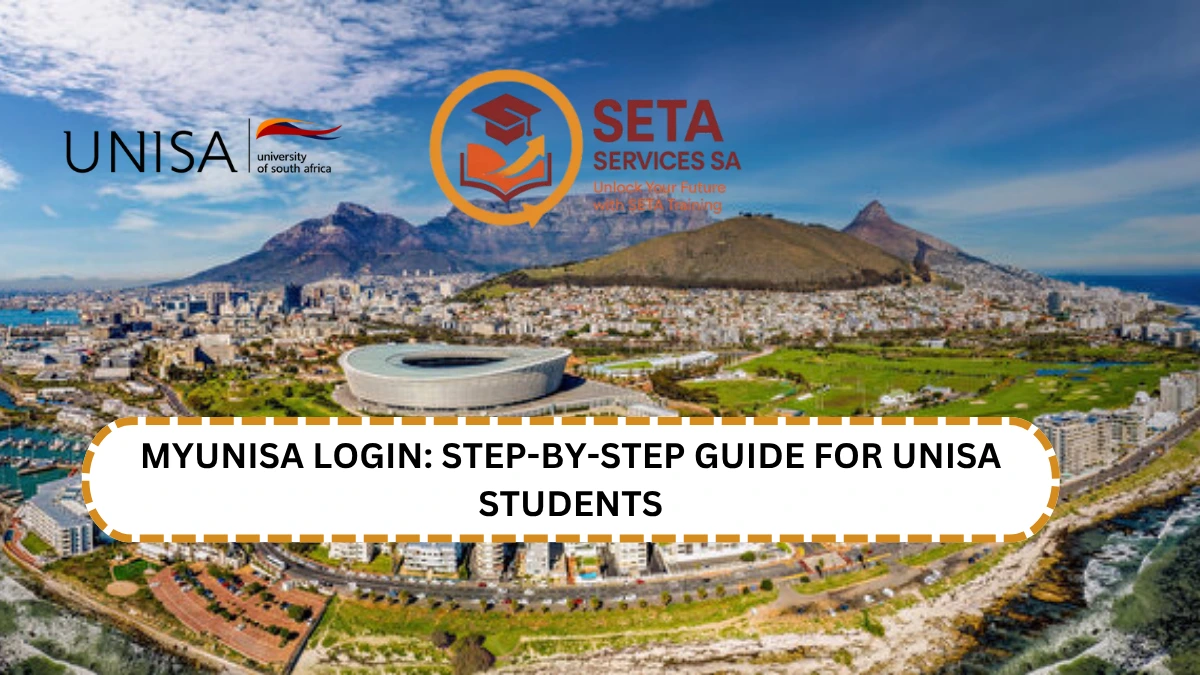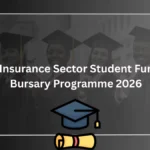If you’ve registered to study at the University of South Africa (UNISA), you’ll need to access myUnisa, the official student portal. This platform gives you access to essential academic services such as:
- Academic records
- Assignment submissions
- Registration details
- Exam timetables and results
- Financial information
- Study fee quotations
- Parcel tracking
If you’re new to UNISA, follow the steps below to set up your myUnisa account.
How to Set Up and Log In to myUnisa
Step 1:
Go to the official myUnisa website: https://my.unisa.ac.za
Step 2:
Click on “Claim UNISA login” at the top left of the page.
Step 3:
Enter your student number and click “Continue”.
Step 4:
Fill in your surname, first names, date of birth, and either your South African ID number or passport number (for international students). Do not enter both. Click “Continue”.
Step 5:
Carefully read the information provided. Tick all the acknowledgment boxes to confirm you understand, then click “Acknowledge”.
Step 6:
You’ll be shown your myLife email address and your initial Unisa password. This password works for both your myLife email and myUnisa account.
Your password will also be sent to the cellphone number listed on the screen.
Important Notes
- You can change your password later via the myUnisa portal.
- If you are a returning or re-registering student, you don’t need to repeat this process if your login credentials are still active.
- If your password has expired or you’re having trouble logging in, use the password reset option on the login page.
By following these steps, you’ll gain full access to the tools and resources needed for your studies at UNISA. Make sure to keep your login details safe and update your contact information if it changes.